
 |
CADconform for MicroStation Readme |
C:\ProgramData\Altiva Software\CADconform\Licence\CADconform.lic
C:\ProgramData\Altiva Software\CADconform\Config\MicroStation V8i.cfg.
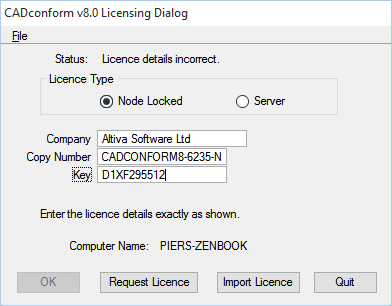
The CADconform Licensing Dialog allowing the licence details to be entered manually
Note that the 'Computer Name' at the bottom will show the current computer name exactly as it should be entered when requesting an individual ('node-locked') licence. For a 'Server' licence, only the server name (or IP address) is required. If the licence file is located somewhere else on the local computer or an avaiulable network location, then it can be automatically read and imported using the 'Import Licence' button. If you wish to manually copy an existing licence into the correct location, use the 'File > Show Licensing Folder' menu command to open Windows Explorer in the correct location where the licence file is expected.
Copyright 2001-2016 Altiva Software, Inc. Last modified by Piers Porter.