
 |
CADconform for MicroStation Readme |
Installation of CADconform is performed by the supplied installation program. This program is executed by running the ".exe" file. The file name will vary depending on platform, language and version, but should be something like "c4m-English-Bentley-v80010.exe". After launching the installer, the splash screen, welcome screen and licence agreement are displayed. The first page to display user options should be the "Standalone or Network Installation" page. If this is not the first time CADconform has been installed, you may also get the "Upgrade/Reinstall CADconform" page.
A simple workflow map of the installation options is shown below:
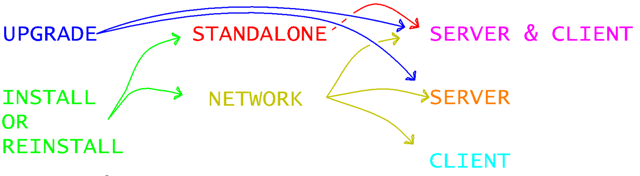
| NOTE: The installation instructions below describe the process of installing on MicroStation, however the same procedures can be used for installing for PowerDraft. The only effective difference is that the installation directory of the executable for MicroStation is "MicroStation\ustation.exe" and for PowerDraft it is "PowerDraft\draft.exe". Similar differences occur for other platforms such as AECOsim, Navigator and e-promis. |