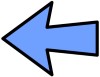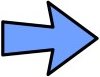|
CADconform for MicroStation Readme |
CAD Platform Support
CADconform is supported on most Bentley platforms. Generally, if the platform supports running third-party MDL applications, then it should support CADconform. Examples of Bentley platforms that do not support third-party MDL applications would be Bentley Redline, Powerscope, or Bentley View. Of the platforms that do support MDL applications, these have been broken into two main categories:
- MicroStation-based platforms, such as Bentley Navigator, PowerInroads, or AECOsim and MicroStation itself.
- PowerDraft-based platforms, such as PowerCivil, PowerSurvey or PowerMap, and PowerDraft itself.
The reason for this distinction is that although PowerDraft can run third-party MDL applications, it does not support third-party DLLs. This means that although CADconform will run on these platforms, it must run a subset of the full application specially compiled for PowerDraft and with reduced functionality.
A breakdown of the Bentley platform support is shown below:
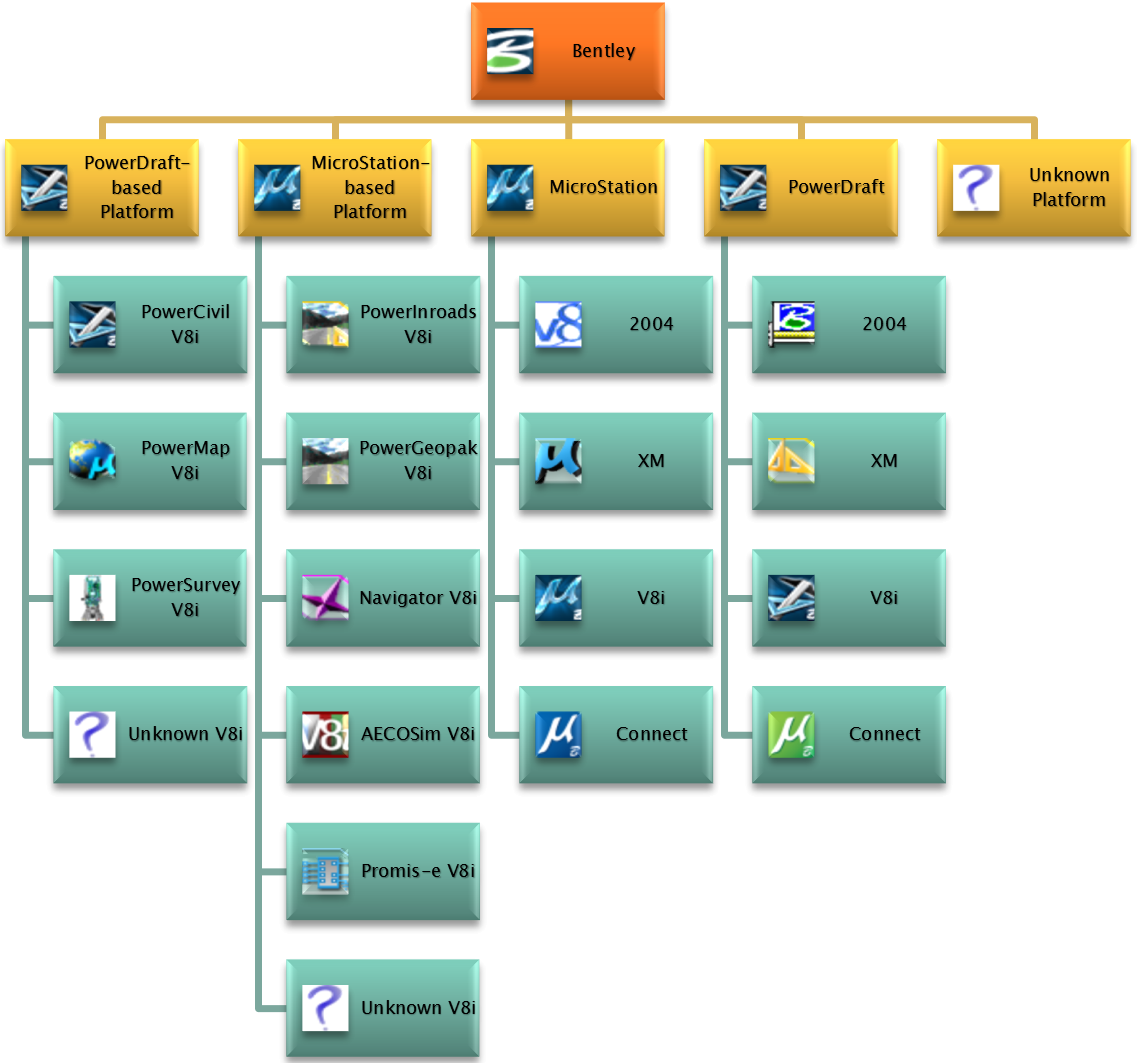
Unknown V8i Platform
This installation type should be used in circumstances where a V8i platform is used that is not explicitly supported by the installer. For example, prior to CADconform v8, promis-e was not supported by the installer, even though it worked properly once manually configured for promis-e. Installing CADconform on an unknown platform creates the configuration file required to be copied into the correct location of the platform. For MicroStation this would be the "\MicroStation\config\appl" folder. The configuration file for an unknown V8i platform will be created in the CADconform server location under the "Config" directory, for example:
C:\ProgramData\Altiva Software\CADconform\Config\CADconform Custom.cfg
The CADconform Network Settings configuration file
CADconform installs several different standard MicroStation configuration files in the "Config" subdirectory of the server. The network settings configuration files provide MicroStation with the installation path of CADconform, and need to be read in before CADconform can successfully load. These files are created automatically by the installer. There is one file for each platform, named as below:
-
Networked_Workspace_Settings_for_MicroStation_2004.cfg
-
Networked_Workspace_Settings_for_MicroStation_XM.cfg
- Networked_Workspace_Settings_for_MicroStation_V8i.cfg
An example config file for MicroStation 2004 may look like this:
|
The network settings files are only used when doing a network client install. They contain the same settings as set in the file named "CADconform.cfg" which is automatically created in the "MicroStation\config\appl" directory when using the installer to do a client install.
Including the CADconform configuration file
A "Client" type install will usually install the configuration file into the "\config\appl" directory of the CAD platform, to ensure it gets run automatically at startup. However, if the CAD platform is unknown or the client needs to be installed either manually or distributed via a networked configuration file, then the appropriate file will need to be manually included instead. This can be done by either copying the file into the correct location, or including the config file directly from a network-based workspace configuration file.To include the appropriate configuration file, simply add these lines to the end of the appropriate configuration file.
%if exists (Networked_Workspace_Settings_for_MicroStation_V8i.cfg) % include Networked_Workspace_Settings_for_MicroStation_V8i.cfg %endif |
Alternatively, you can copy/paste the actual contents of the network settings file to your own configuration file. Note that the contents of this file do not specify any particular MicroStation platform, they are separate for each platform only for convenience sake so that each platform can have its own settings.
Copyright 2001-2016 Altiva Software, Inc. Last modified by Piers Porter.