|
|
Altiva Licence Server |
There are two basic types of licence files used with Altiva Licence Server:
The server licence files may be installed with the application. They are text files ending with a ".lic" extension and reside in the "licence" directory under the main install location. This licence will be generated by Altiva Software and should not be edited. In order for Altiva Software to generate the server licence file, you will need to supply the computer name
The client licence is installed on each machine that will run the Altiva Software application which uses the Altiva Licence Server. It usually has the same licence file name as a regular licence (eg: "CADconform.lic"), but only has one line of text in the licence file:
SERVER=MACHINENAME
"MACHINENAME" refers to the computer name (DNS host name) of the server machine where ALS has been installed. The computer name of the server is also encoded into the licence file itself. This name should not contain a network path or directory (UNC) back-slashes, it should reflect the same name as shown in Windows "Control Panel > System":
The machine name can also be specified as an IPv4 address, e.g. "192.168.20.20" or an IPv6 address, e.g. "fe80::b81a:e231:b2da:27c3%18".
By default, the server uses port 1999 for server-client communication. If this port is already used by another application, then another port number can be specified using a semi-colon after the machine name, eg:
SERVER=MACHINENAME:2121
Note that if a port number other than 1999 is specified, it must also be set in the "als.cfg" file under the "SERVER_PORT" setting.
If the server licence file contains a "DEPT=" record, the licences in that file will be restricted to users specifying the matching department name in the client licence file.
Server licence file example:
SERVER=LIC-SERVER
DEPT=Mapping Group
CADCONFORM6-169-NTV8-MC010901-XP-1:2
Altiva Software Inc
C3C9A544
Copy 1 of 2
CADCONFORM6-149-NTV8-MC010901-XP-2:2
Altiva Software Inc
1746E559
Copy 2 of 2
KEY=90454B4F
Client licence file example:
SERVER=MACHINENAME:1999
DEPT=Mapping Group
If you are not sure which machine the licence was generated for, open the licence file in a text editor (such as Notepad) and read the first line in the file. It should say something like:
SERVER=MYPCNAME
(where "MYPCNAME" is the name of the computer).
The server's computer name can be determined by opening the Control Panel and going to the "System" settings in Windows XP, or "System & Maintenance" in Windows Vista. The System dialog box will then be displayed, which should have a "Computer Name" tab page. On this tab page is a text field named "Full Computer Name". The full computer name consists of the computer name, optionally followed by the Windows domain. The computer name (minus the domain suffix) should match the name of the server in the licence file. If it does not, then the licence will not be accepted.
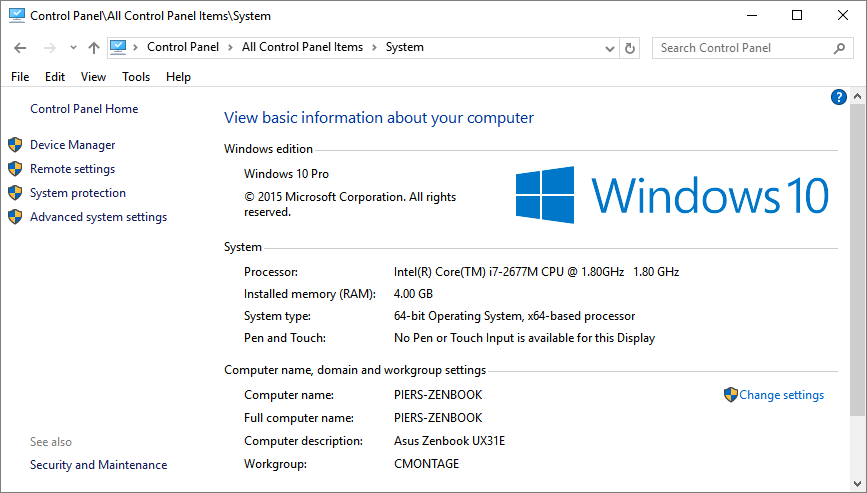 |
| The System window showing the computer name "PIERS-ZENBOOK" |
Should you need to install a new licence file, you can either manualy copy the new file over the old (or alongside to augment the existing licence pool) and restart the service. Alternatively you can use the ALS Main Window and click the "Import Licence" button.
It is suggested a backup of the old licence file should be made just in case the replacement is incorrect. ALS supports multiple licence files as long as their file names are unique and end in "*.LIC", so it is better if you rename the extension of an existing licence file rather than the name. For example, if you receive an updated licence file with a newer maintenance date, you should rename your old file "als.lic.bak" to ensure it no longer gets read in, as if you called it "bak_als.lic" instead then ALS will still read it in and may report that the licences have expired.